You left the stack of papers you were going to grade sitting on your desk. You forgot the faculty meeting this morning. The copier is broken, and you need a set of papers for math class. You spent an hour typing questions for your students to answer based on a science article, and your computer crashed. You had to start all over. These are problems faced by teachers every day. However, there is an easy solution. Use Google to organize your classroom.

How to Use Google to Organize Your Classroom
One of the worst days of my teaching career was when I lost my flash drive. It had 10 years worth of lesson plans, saved activities, and worksheets I created on it. All that work was gone, and I was devastated.
That’s the day I first heard about using Google to create and save my schoolwork. I already had a gmail address for my email, but I didn’t have a clue about the other features that came with it. Since then, I’ve learned lots more ways to use Google for organization. Keep reading to find out how you can use Google to organize your classroom.
Google Drive/Google Docs
Since discovering Google Drive, I’ve never used another flash drive or lost another document. When you create a Google Doc in drive, it automatically saves. You can also organize your documents into folders. That way, you will always know where to find them.

I’m working on scanning all my papers and saving them in Google Drive. My folders there are so much more organized than the drawers of my filing cabinet. Plus, I don’t have to worry about leaving them in the copy room and losing them.
Another awesome feature of Google Drive is that you can share any type of file you create. That means you can collaborate on the same document with other teachers. My team has a whole folder in Google Drive of materials we create and share.
Google Sheets
From Google Drive, you can also create a new sheet. Google Sheets works just like Excel. You can store all of your students’ test scores in sheets and easily find the average. You can even create graphs to show your students’ progress.
I am currently using Sheets to organize my students’ totals for our reading challenge. This sheet automatically find the total number of minutes for each student.

Google Forms
If your school district is trying to cut down on paper usage, Google Forms can help. You can create surveys and quizzes and assign them to your students online. All of their responses will be saved in a spreadsheet, so you can easily see who had the answers correct and who needs more practice in that area.
Gmail
In addition to sending and receiving emails, Gmail can keep you organized. You can label emails and group them so you know where to find them. For example, all the emails you receive from your students’ parents can be labeled “Parents,” and you’ll know exactly where they are.
Another awesome feature in Gmail is Google Tasks. If you’ve ever written a to-do list and then misplaced it, tasks is for you. Create a list with due dates and notes to yourself. Then, check them off as you complete them.
Google Classroom
Google Classroom is by far my favorite Google tool! You can create classes and invite your students to join them. Then, you can give them assignments that are completely online. You can include documents directly from Google Drive and links to websites.
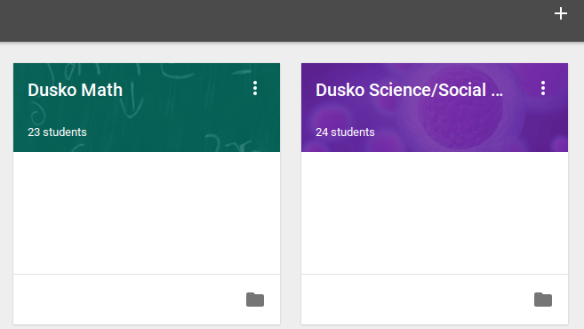
Classroom keeps track of who has completed every assignment, and it organizes the documents neatly in your Drive. It has saved me so much time, and now I can grade without a huge stack of papers.
Find out more about how Google Classroom can save you time and paper.
Google Calendar
Are you looking for a way to keep your schedule organized? Meetings before and after school, doctor’s appointments, and common planning times are all easy to forget when you have a lot on your plate. Google Calendar will let you know when you’re supposed to be somewhere.
In Calendar, you can create as many different calendars as you would like. You can have one for at home and a separate one for school events. Just set notifications, and you will get a reminder before the event. You’ll never miss another meeting again.
Google Sites
Do you have a class website? You can keep your students and their parents up to date on everything happening in your classroom with Google Sites. Sites makes it really easy to create a class website. You can even add documents from your Google Drive and Google Calendar to your website!
Get Google Certified
My school district went 1:1 with Chromebooks 5 years ago, and every student and teacher received a gmail address. I started using Google Drive and Google Classroom daily. I was comfortable with using most of the Google tools.
This year, my district announced that every teacher needed to become a Google Certified Educator. At first, it just seemed like one more thing to do. The training modules take some time, and the questions are tricky. Plus, at the end there is a 3-hour long test to get the certification.
However, through the process, I learned so many new ways to use Google tools in my classroom. I can’t wait to apply the new skills I learned and make my classroom even more organized!
Use this link to find out more about becoming a Google Certified Educator.
Check out these products to help you organize your classroom.
Want more tips to make teaching less stressful? Sign up for the Teach Without Tears newsletter below, and join our private Facebook group to ask all your questions.
What Do You Think?
What is your favorite Google tool to use in your classroom and why?
Let me know in the comments below.
Leave a Reply